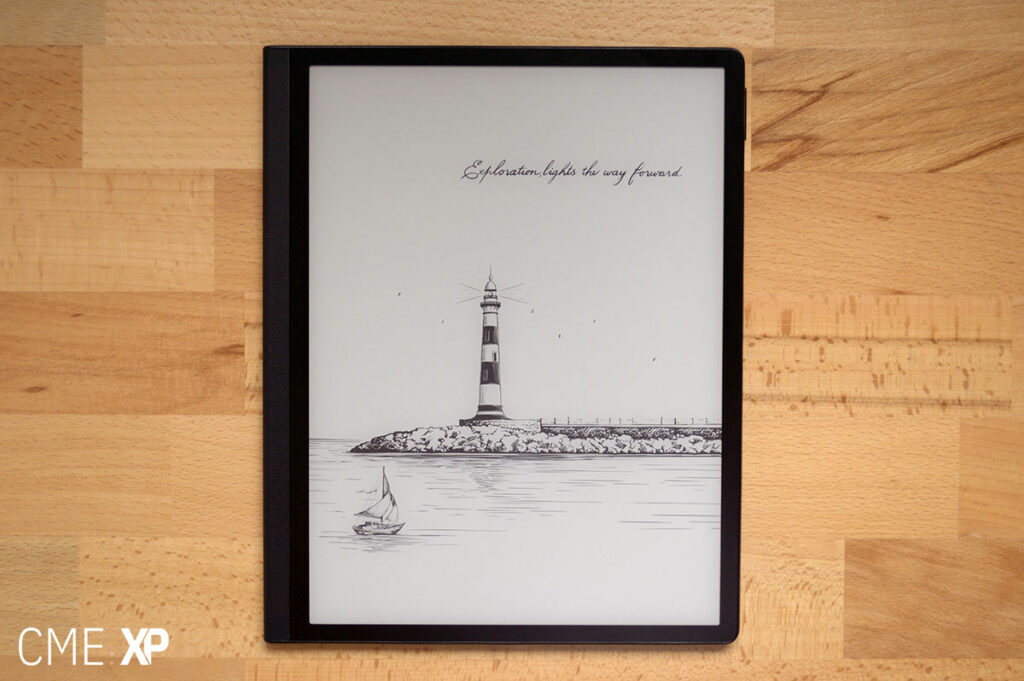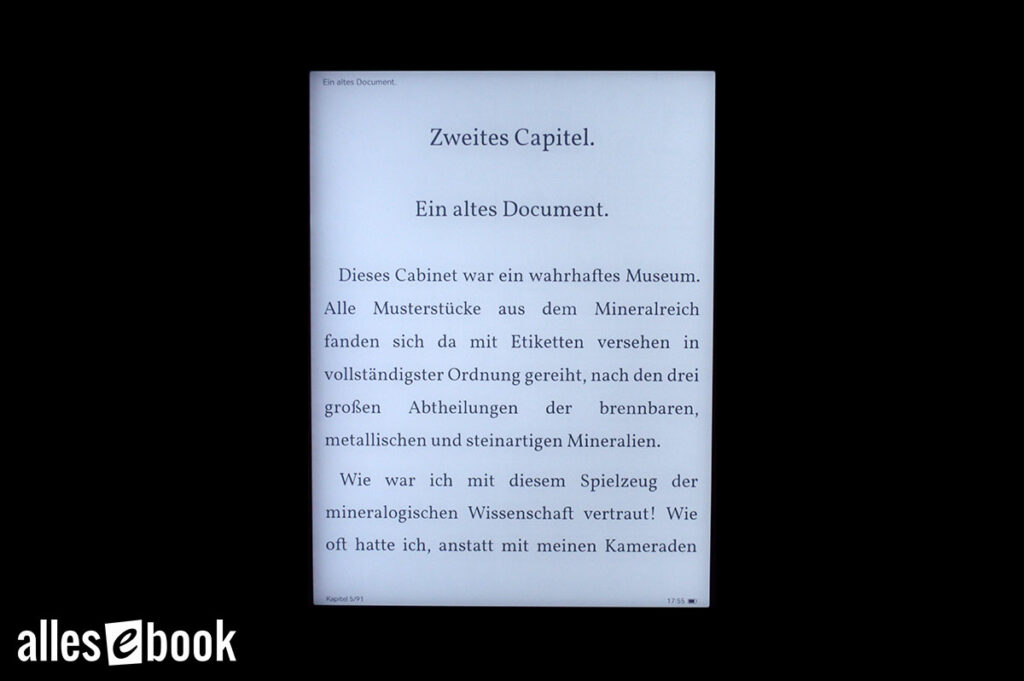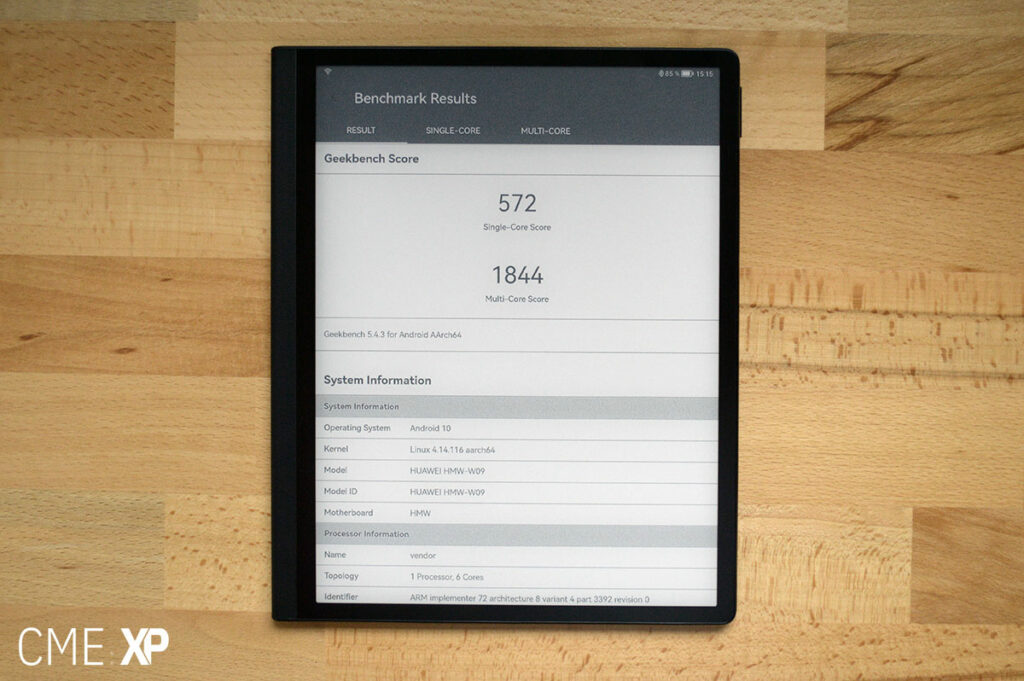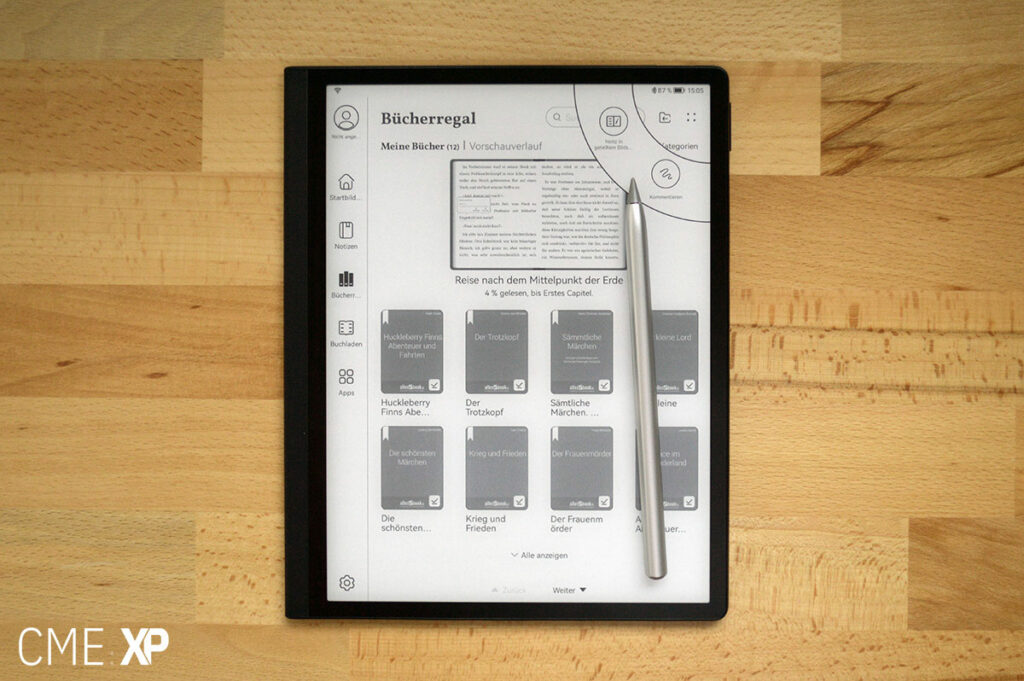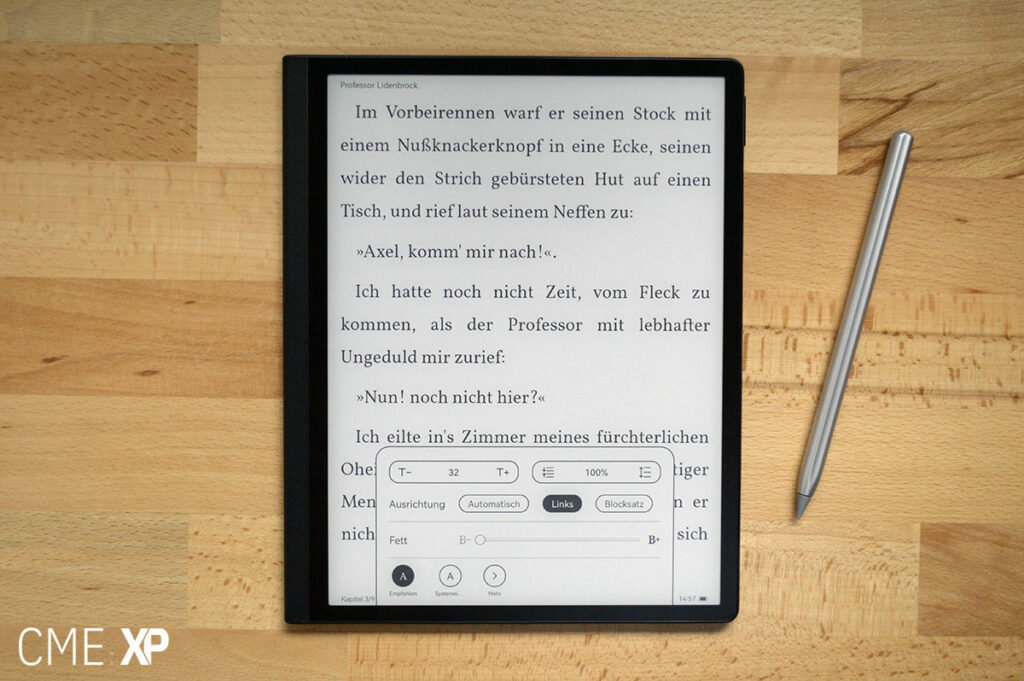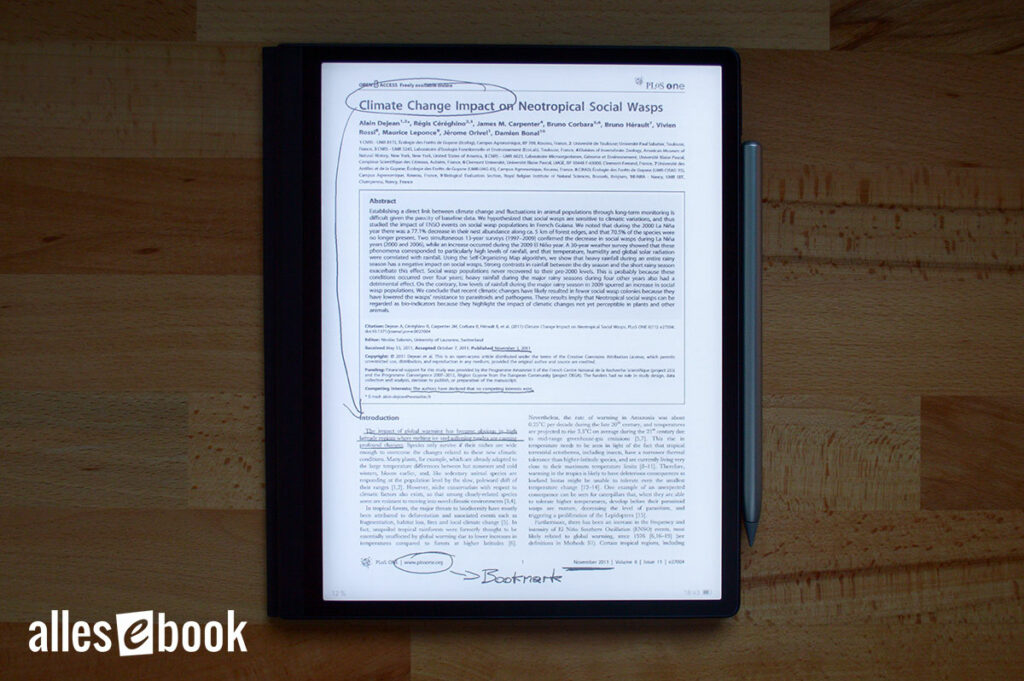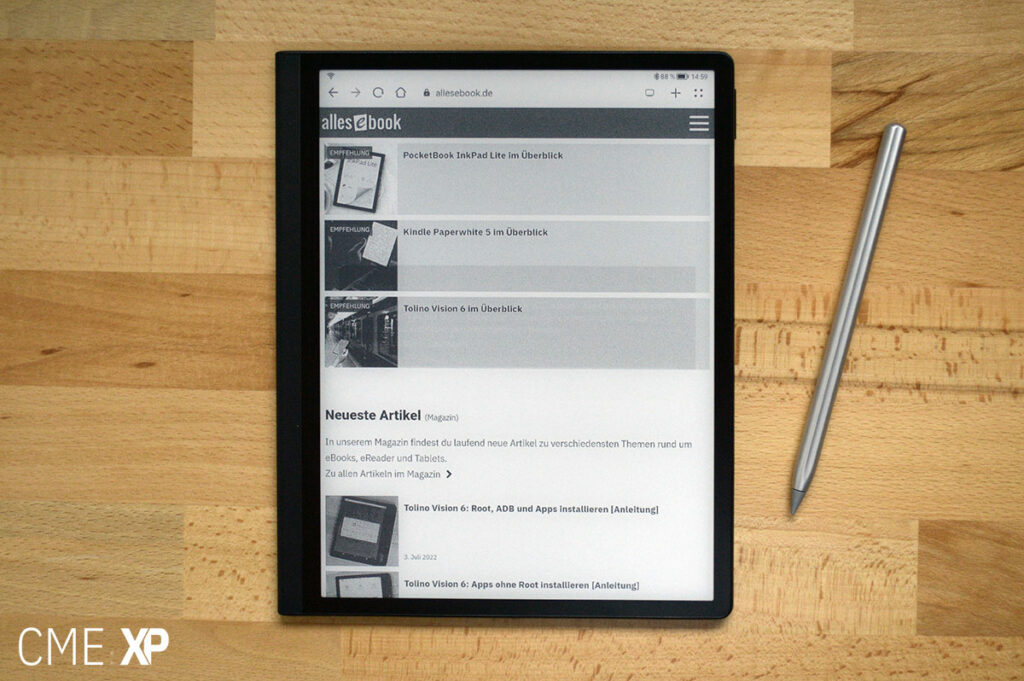Huawei MatePad Paper Review: The most powerful E-Ink tablet has its weaknesses

The Huawei MatePad Paper is a digital notepad, ereader and e-ink tablet. Depending on which application you need the MatePad Paper, which costs around 500 Euros, can fill any role. The big question is: How capable is it?
So let’s take a closer look at Huawei’s first e-ink device and review its strengths and weaknesses.
Video review
Display
The Huawei MatePad Paper has a 10.3-inch flush E-Ink Carta display which is a familiar E-Ink technology found in almost every modern ereader. The pixel density of 227 ppi is decent but not quite on the level of the majority of smaller e-ink devices, which typically have 300 ppi displays.
But it’s still enough for a crisp image and on par with other 10-inch devices with an e-ink screen.
The bezels around the display are relatively narrow with a screen-to-body-ratio of 86.3 percent. The bezel is only a bit wider on one side, for making the device easier to hold.
The touchscreen is capacitive and inductive, meaning you can either use your fingers or the included active stylus, which is a second-gen Huawei M-Pencil.
I’ll come to the pen’s performance a bit later, but let’s first have a look at the display-quality.
Lighting
Since the tablet uses reflective e-ink technology, the screen is perfectly readable even in direct sunlight. Same as with popular ereaders.
The MatePad Paper also has inbuilt lighting to read in the dark. Unlike regular tablets, the light is not coming from the back of the display, but is dispersed across the screen with a light diffusing layer from the side.
However, the color temperature can’t be adjusted, which is a bit odd if you take a look at the price tag. So the LEDs for the screen’s front illumination can only be adjusted in brightness, but the color tone can’t be changed.
In my opinion, this is the only real hardware compromise and downside compared to the Onyx Boox Note Air2 Plus, which can be seen as a direct competitor.
As mentioned, the LEDs for the screen illumination are located on the side, inside the grip, which makes the display side-lit, like on the Kindle Oasis or Kobo Libra 2.
Based on my experience, the light distribution on larger screens tends to be not that uniform, especially in side-lit devices. So I expected a somewhat uneven light distribution.
As a welcome surprise, that’s not the case here.
For the naked eye the light is distributed very evenly, with only a subtle shade at the edge of the screen.
Sure, that makes uniformity not absolutely perfect, but it is extremely good for the screen size and asymmetrical design. I’d even argue it might be one of the most uniform lighting solutions in the 10-inch segment.
Brightness-levels are also very solid. With a maximum brightness of 81 nits, it’s bright enough to improve readability even during the day and the minimum screen brightness can also be set sufficiently low to not be blinded in the dark.
Contrast is also on a high level, which is not surprising because it uses E-Ink Carta technology. However, the MatePad Paper can’t compete with the high contrast levels of recently released E-Ink Carta 1200 devices, like the Kindle Paperwhite 5 or Kobo Libra 2.
Performance
Let’s move on to frequently overlooked specs of an e-ink tablet, because Huawei has gone the extra mile in terms of performance here.
The Huawei MatePad Paper is not just a big eReader or a digital notepad, but a real tablet, for which the Chinese company has made hardly any compromises in terms of hardware.
The MatePad Paper uses a Kirin 820E SoC with 6 cores and a clock speed of up to 2.23 GHz, accompanied by 4 GB of RAM.
The Mali-G57 GPU seems like a bit of overkill for the E-Ink screen at that point.
So let’s see what that actually means in practice: Geekbench 5 shows a single-core score of 572 and a multi-core score of 1844 points.
This puts the Huawei MatePad Paper roughly between the Qualcomm Snapdragon 845 and Snapdragon 855. Or in other words: Between Samsung’s Galaxy S9 and S10.
For pretty nice for a regular tablet, but for an e-ink device that’s unheard of. For comparison, the Onyx Boox Note Air2 Plus scores 302 points and 1327 points, respectively.
With this in mind, it’s no surprise that running memory-intensive applications and opening complex, high-resolution PDF files works likes a charm.
Audio features
The MatePad Paper also has stereo speakers located at the top and bottom. The maximum volume is surprisingly loud and can fill the room.
The sound quality remains good even in the loudest setting. But as it’s a very slim device, you’ll hear more imperfections the louder you turn up the volume.
As an alternative to the built-in speakers you can also pair the Matepad Paper with Bluetooth speakers or headphones.
The tablet has not one, not two, not three, but four microphones for stereo recording. Two of each are used for recording and noise reduction of one channel. Unsurprisingly, the recording quality is pretty good as well.
However, the orientation of the microphones is not ideal for everybody.
All of them are on the top, which makes sense for right-handed users. Because when holding the device in the left hand and taking notes with the right, the microphones are directed to an interview partner or teacher.
For lefties, it’s not that great, because the microphones will point in the wrong direction if the tablet is rotated 180 degrees and held with the right hand. In that case, recording quality is not as good. So that’s something to keep in mind.
Build and haptics
The Huawei MatePad Paper is very compact for a 10-inch device. With only around 360 grams it’s also pretty lightweight and not much heavier than E-Ink Carta Mobius devices.
This makes the Huawei tablet considerably lighter than the Onyx Boox Note Air2 Plus which weights 445 grams. In direct comparison, this difference is very noticeable and makes handling the Huawei tablet much more pleasant.
At the grip and around the back, the device is covered with a soft-touch material that is somewhat similar to leather. But it’s noticeably tougher, but still nice to the touch.
It fits well with the notepad character of the tablet and probably also contributes to the low overall weight by not having to use metal or glass on the back.
Magnetic cover (MatePad Paper Folio Cover)
A magnetic cover called “Folio Cover” is also included in the box. The Huawei MatePad Paper is simply placed inside and held in place with a few magnets.
The outer material of the cover is (almost) the same material as on the tablet’s back.
Inside the cover uses a polyester-like material. Closing and opening the cover, automatically puts the MatePad Paper into standby mode and wakes it up.
You can flip the cover back to put it out of the way when using the device. If you want to take it out, you just simply pull it off the magnets.
Notetaking
Let’s talk about notetaking and the pen: It is an active stylus that is connected via Bluetooth. The connection is necessary permanently for using it. Other WACOM pens do not work.
The silver-colored M-Pencil feels high-quality, almost like metal, although this is made of plastic.
Since it is an active stylus, it requires energy. To charge the battery you simply put the pen on the side of the Matepad pager, where it is held magnetically and conveniently charged.
Huawei states a runtime of up to 10 hours, with 30 seconds of charging being enough for 10 minutes of use.
I didn’t test that claim, because I actually never managed to completely discharge the pen during normal use.
The tip of the pen is replaceable, with two replacements included in the box. This is necessary because the soft material wears out over time. If you use the pen often, you will have to buy replacements on a regular basis, which I personally am not a big fan of.
Even with moderate use a bit of plastic rubbing forms on the tip, which wasn’t a problem during use, but it is visible on the tip and reflects the need to replace the tip rather sooner than later.
Writing with the pen
Pen inputs are detected very reliably without any problems.
Thanks to the relatively soft tip the pen smoothly slides on the screen. Compared to some other digital notepads, this makes it more comfortable to use in my opinion.
Because it lacks the typical scratching noise of other tablets, and it has very little resistance.
This might not feel like paper to most people, but it’s still very comfortable to use.
The high level of comfort is emphasized by the low latency of only 26 ms. That is on par with a Samsung Galaxy Tab S7. The input lag is still perceivable, but it’s not annoying.
That being said, the low input lag is app-dependent. The built-in apps allow for an almost lag-free pen input while other Android apps you installed later have to deal with a very noticeable lag when drawing lines.
Notes app
The built-in notes app is given a very prominent place as a main navigation item in the launcher. Which of course makes sense with the positioning of the Huawei MatePad Paper as a digital notepad.
However, what’s annoying is, that it’s not possible to change this or any of the other shortcuts. In general, the customization options are very limited – more on that later.
The notes app is not packed with features, but it offers a solid range of functions and has a clean layout.
Double-tapping the front part of the pen switches directly between the eraser and pen functions. This might be convenient in theory, but I have to admit that I never really got used to it. Every time the toggle didn’t work immediately, I was annoyed and eventually just used the virtual button in the UI. I’d prefer a physical button on the pen or even better being able to just turn the pen to use it as an eraser like with a regular pencil.
Text input is also possible with the virtual QWERTY keyboard, and the page background can be changed as well. In addition, images can be placed on the page and a note can consist of several pages.
One of the most useful features is the built-in recording function though. Once a recording is complete, a shortcut can be placed anywhere on the page. This is a good way to match a voice recording with the corresponding note.
Handwritten notes can also be automatically converted to text, with the whole page being analyzed. The handwriting recognition works surprisingly well, so that even my terribly unreadable handwriting is usually recognized very well.
Pages can be exported or shared individually as images, or as a whole document in a PDF or plain text document.
Pen input outside the Notes app
Pen input is also possible in other input fields throughout the operating system. You simply write into the field and after a brief moment the system converts the text. Just like the handwriting recognition in the Notes app, this works surprisingly well but takes some time to getting used to.
There are also two additional note-taking options: Swiping with the stylus from the upper right corner into the screen brings up a context menu.
It has two shortcuts, the first of which allows you to start writing directly on the page.
It’s a fancy screenshot function with built-in note-taking. Very convenient if you are browsing the web and want to take a note.
By the way, this also works smoothly with third-party apps using the low pen latency mentioned earlier.
The second shortcut will switch to split-screen in landscape with the currently open app on one side and the notes app on the other.
It’s also possible to directly take nots inside the ebook app. But there’s a catch: Those handwritten notes won’t stick to the text. Changing text size will therefor result in the notes not being in the right position anymore.
Reading
The preloaded eBook app delivers solid, but somewhat reduced basic functionality: Adjustment of font size, font thickness, font style, text alignment and line spacing are available to change.
When it came to selecting the font, I failed to use my own despite several attempts, which meant only the two preset options were usable.
The dictionary feature is performed online either by text selection or on the full page.
eBook Store
The built-in eBook store is also directly accessible in the main menu as “Bookstore”. The store is apparently based on the Huawei Books app, which is generally available on Android.
To be honest I wasn’t too impressed with the selection and organization of the eBooks. It might have something to do, with the selection being limited based on location. But I’d rather stick with Amazon or some other established book store.
Another reason for that is the unusual payment method, which apparently works via tokens. Those are created by adding money to your Huawei account. I couldn’t test exactly how it works, because the service is not offered in Austria.
A small annoyance is the slowish loading of the book covers. Sometimes they are only displayed sporadically which makes it a bit difficult to use.
PDF files
In my opinion one of the weakest parts of the system and for me personally the biggest disappointment, is the PDF functionality.
You would think that this powerful 10 inch e-ink tablet would nail this part. But no.
The PDF viewer almost feels like an afterthought.
Other than the option to enhance the contrast there’s not much there. Even taking notes doesn’t work as well as everywhere else: Instead of being able to simply start writing, you have to activate the note-taking function first, but then you can no longer zoom in and need to manually stop the notes-taking-mode.
But to be fair, changing contrast levels for PDFs can be very helpful and the input-lag is also very low within the app.
Still Huawei has missed out on a lot of potential here. There’s literally no other E-Ink tablet with a hardware that powerful. Having an extensive PDF functionality would have taken the MatePad Paper to the next level.
HarmonyOS 2 (Android 10)
The Huawei MatePad Paper uses HarmonyOS 2, which is a modified version of Android 10. So almost all modern Android apps can be used with sideloading.
Huawei calls the built-in app store “AppGallery”. It is a relatively limited selection of hand-picked apps for certain markets – apparently depending on the country and language selection made when setting up the device.
I highly recommend installing and alternative app store, since Google Play is not available.
Also keep in mind, that without Google Play you might not be able to use some paid apps which rely on Google services to check the payment status.
In comparison to the Onyx Boox Note Air2 Plus, the user interface clearly shows that a large tech company is behind it. The looks, translations and user interface simply feel more refined.
However, you also can also tell that it is Huawei’s first e-ink tablet. This is mainly noticeable from the poor customization options.
The launcher only allows very few adjustments and even misses some essential features. For example, installed apps can’t even be sorted at the moment, but are simply displayed in the order they were installed.
Other settings are missing as well, such as: Main navigation items can’t be sorted or hidden either. Even if the eBook store is not available in your country, you have to just tolerate the menu item.
The fact that the default launcher can’t be changed makes this even worse. So, you have to make do with the shortcomings of the standard launcher.
Compared to Onyx Boox tablets, the Huawei MatePad Paper’s cleaner user interface and better translation come at the expense of a reduced feature set.
Apps with e-ink
For using Android apps on the E-Ink screen, the MatePad Paper offers two different display modes. The “Standard” mode and the “AI” mode.
The standard mode is pretty much the same as with all ereaders. It’s high resolution, but rather slow.
The AI mode sets the screen to a lower bit rate and allows for a much faster refresh rate. Even YouTube videos can be watched this way.
However, the main disadvantage is the reduced quality. Everything looks visibly pixelated this way.
The preloaded Android apps almost always run with high-quality rendering in AI mode. These apps are obviously optimized for e-ink use.
Almost all other apps that are installed later, automatically switch to the low-quality mode.
I found myself using the standard e-ink mode much more often than the AI mode, since the text quality is more important to me than the faster refresh rate.
Battery life
With a battery capacity of a little over 3,600 milliamps, the Huawei MatePad Paper is well-equipped. Especially with the slim profile.
However, as mentioned, the hardware is very powerful and as a result, also more power-hungry than many other e-ink tablets or ereaders.
At the end of the day, the battery life is still fine in my opinion, but you should not expect it to be amazing, despite the e-ink display. The powerful hardware paired with Android 10 obviously takes its toll here.
Conclusion
All in all, the Huawei MatePad Paper is a very interesting tablet despite some shortcomings. The drawbacks are primarily related to missing or flawed software features, which I can largely deal with thanks to the Android expandability, but which should still be addressed with software updates in the future.
The lack of color temperature adjustment is the only real shortcoming in terms of hardware. That’s simply wasted potential, especially since it’s pretty much the norm in this price range at this point.
To be fair, however, the MatePad Paper is sold with a high-quality magnetic cover, the active stylus, and a quick charger in the box. This does not compensate for the lack of color temperature adjustment, but it does make up for the high price. The M-Pencil alone would cost an extra 99 Euros separately.
The main advantages of the Huawei MatePad Paper are the excellent haptics and the great pen. The tablet is very comfortable to hold thanks to its low weight, and the pen is also pleasant to take notes with. The soft pen tip harmonizes perfectly with the touchscreen, so taking notes or sketching is a pleasant experience. However, you have to keep in mind that the tip has to be replaced at least occasionally due to wear.
Even though reading eBooks with the built-in app is generally okay, Huawei is not on the high level of traditional eReader manufacturers like Amazon, Kobo or PocketBook in this respect. Fortunately, you can just use other apps and ecosystems thanks to Android. You just can’t set shortcuts to them in the main menu.
Despite the mentioned drawbacks, the Huawei MatePad Paper has left a positive impression on me. Not necessarily as an eReader, because other devices are much better at that.
But as a high-performance e-ink tablet with powerful hardware, convenient note taking and Android expandability. In my opinion, there is currently no better device in this size segment in terms of value for your money – despite the lack of color temperature adjustment.
However, if you mainly want to read PDF files, or love to customize your devices, other large-format eReaders like the PocketBook InkPad X or digital notepads like the Onyx Boox Note Air2 Plus are the better choice.